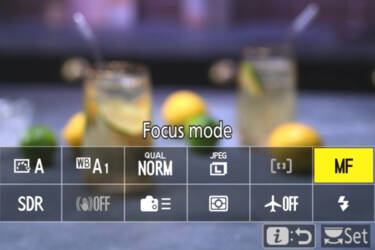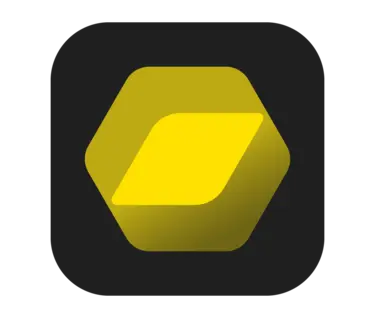How to edit video and stills with Nikon’s free NX Studio

Edit files with ease with Nikon’s NX Studio software. Here’s how to get the most out of it…
NX Studio is Nikon’s proprietary, free editing software designed specifically to work with Nikon cameras and image files. That means, for example, that the colours in an image will be rendered closer to what you actually photographed than if you used a different editing programme.
NX Studio is free to download and use, though you will have to create a Nikon ID account if you haven’t already.
NX Studio edits both images and video, with support for just about every Nikon camera on the market, including the newer Z line of mirrorless cameras and DSLRs dating back to the D1. It combines the functions of earlier software such as ViewNX-i and Capture NX-D into one programme for less hassle. As far as file formats go, NX Studio supports JPEG and NEF (RAW) image files, as well as MP4, MOV and AVI video files created with a Nikon camera.

Before editing. ©John Bogna
The user interface is somewhat similar to other photo editing programmes on the market, with your file library on the left and editing controls on the right-hand side of your editing space. The main layout options are at the top of your screen, with the histogram display in the upper right corner, again similar to other editing suites.
NX Studio has recently added metadata functions, including the ability to display your geotagged images on an interactive world map. You can also add or remove metadata items such as keywords and detailed image descriptions.
Video editing functions were pretty basic with earlier versions of the programme, but you have more control with the newest version. NX Studio lets you edit video clips together, add music and captions and remove lens autofocus noise from your audio. Not a complete filmmaking suite, but more than adequate for social media such as TikTok and Instagram Reels.
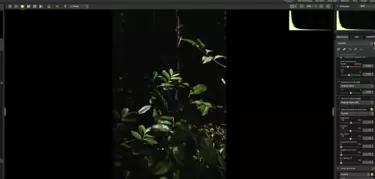
After editing. ©John Bogna
Editing photos with NX Studio
If the file you want is already on your computer, it will show up in the left-hand file/album menu. If not, select the ‘Import’ option in the upper left corner and find your files on whatever external memory you’re using, e.g. an external hard drive or memory card.
Once you’ve imported the file(s), you’ll see them displayed as thumbnails. Double-click any thumbnail to fully expand the image in the edit window and start working. When in this view, you’ll notice a variety of editing controls to the right-hand side of your screen, including White Balance, brightness adjustments, curves, sharpness and more.
Only a few of the edit menus on the right are expanded by default, so look carefully through the list and click the arrow next to the edit name (e.g. White Balance) to open a drop-down window where you can adjust the image. As you edit, the image changes in real time to reflect those adjustments – though it may take a second or two depending on your system settings.
Some of the settings you’ll see are unique to NX Studio and mirror your camera’s menu, such as Active D-Lighting and Highlight Protection. Play around with these to get a feel for them and see how they can affect your image.
In the video above, I imported a recent image from my camera’s memory card. My editing workflow is usually top to bottom, and I do that here, starting at the top of the menu on the right. I prefer subtle edits, so I only really change settings such as brightness, sharpness and curves to enhance what’s already in the photo. After that, I export it to my hard drive.
Image files can be exported in JPEG, HEIF or TIFF format. NX Studio also lets you upload images to the web via Nikon Image Space, Nikon’s cloud-based image service, for easy storage, display, and printing (you’ll need a Nikon ID for this as well).
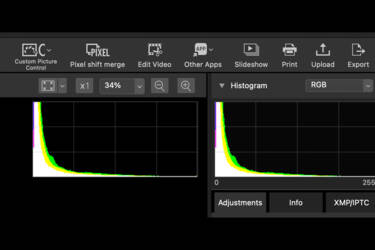
NX Studio’s histogram
Tips for editing
When you first open your photos in NX Studio, it’s recommended to expand them to 100% view. Then zoom in and check image sharpness and quality.
Viewing your image histogram will tell you if there are under or overexposed areas (and a waveform histogram will show you exactly where the highlights are blown), giving you a better idea of where to start your edit. If, for example, you notice clipping in the shadows but your highlights are evenly exposed, you may want to raise the shadows in the adjustment tab or raise the overall brightness while using Highlight Protection.
Can’t figure out why your image isn’t sharp? NX Studio allows you to see where the focus points are in your photo. Maybe you thought you focused on the model’s eye in your portrait, but the camera pulled focus on their hair instead. Displaying your focus points will tell you.
If you’re used to using presets in other photo editing software, try custom picture controls. You can import them from your memory card or create your own right in NX Studio for one-click adjustments.
You can also customise the workflow area on screen, so you have access to the detail you want and none that you don’t with these controls:
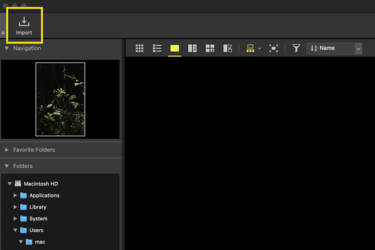
How to import in NX Studio
Show sequences as single images
This allows you to view a burst of shooting, where all images are similar, as one single image in the grid or filmstrip, decluttering your view.
View or hide focus points
Great for checking focus on your images, this feature highlights AF points within the frame.
Show or hide grid
A useful composition tool, the overlaid grid helps you align objects within the frame with horizontal and vertical lines.
Show or hide image info
If you want to quickly check EXIF data it will appear in the top left corner.
View or hide histogram
The histogram can be toggled on or off so you can check dynamic range and look for any clipping.
For many, many more insights, check out the NX Studio online help guide, which is regularly updated according to the latest version of the software.
If you’re unsure about whether to switch to NX Studio, download it for free and try it out! You may find the Nikon-specific features and colour fidelity are a great fit for your photography style.
More in Camera 101s
Featured products
More in Software

Unlock greater creativity



![Electronic Viewfinder Image [1] with exposure 1 in jpeg](/globalassets/digizuite/175766-en-z5_viewfinder_exposure_e_1_0.jpg/OptimizelyPhone)